How To Login Into Your Shopify Admin Panel Quickly
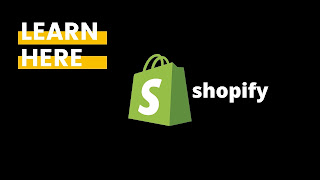
Our goal at nouvi digital marketing is to help readers get the information they need, we partner with companies to help bring you that information. If a purchase or signup is made through our partners, we receive compensation for the referral. Learn More
Logging in to your Shopify admin could be confusing sometimes. One issue that many people face is that they do not know which credential to use. Are you going to use your email or address or your store name?
Today, I will show you how to log in to your Shopify admin. I will also discuss some of the contents you will find upon logging in, and what they are for.
How to Log In to Your Shopify Admin
There are two main ways to log in. The first is through this link: https://accounts.shopify.com/store-login.
If you use this link, you will see this page:

As you can see, the credential you need to use is your store name, not your email address. If you forgot your store’s name, just click in the link that says “Forgot Store?” and then enter your email address in the field. Make sure that the email address you entered is the one you used to register.
From there, Shopify will send you an email that looks like this:

As you can see, the name of the store is heathersamplestore. If we go back to the login page, we need to enter that information, like this:
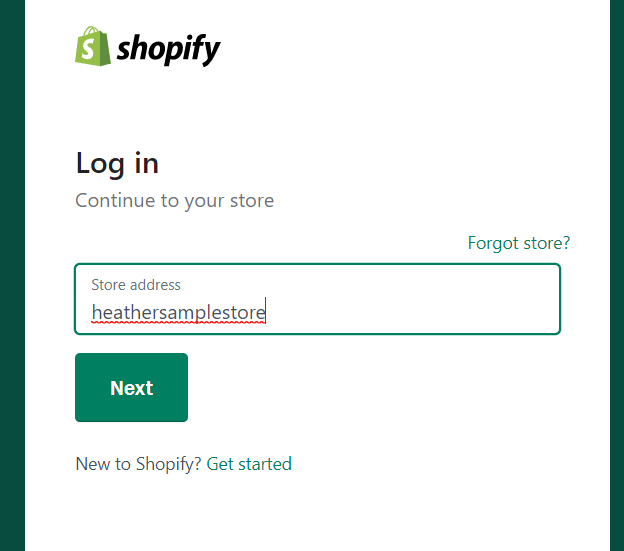
After clicking “Next,” Shopify will ask for the email address that is registered, so we just have to type that in. It looks like this:

Click “Next” again, and then enter your password, then click “Login.”

Finally, you will be able to get inside your dashboard.
How to Log In on Your Phone
To log in to your Shopify admin through your phone, the first thing you have to do is to download the app. While you could also log in from your phone’s browser, I would not recommend it because it is not easy to use.
Once you have downloaded the app, just launch it and it will ask for your email address and password. Enter both of them and then tap “log in,” and you should get in your dashboard.
Shopify Dashboard Basic Contents
On your Shopify dashboard, you will see a lot of things. It could be confusing at first, but I will give you a brief description of each thing that is found on the left-side panel.
Orders
This will show you a list of all the orders placed in your online store. This will also show you the status of each order. Some examples of the status are “pending” and “open.” If there is no order yet, you will see it from here. If there are orders, you will see a number on the top-right side of the word “Orders.”
Products
If you click this, you will be able to see the different products that you have uploaded. This is the area where you can also access your different collections. From here, you can change the photos, prices, and also move products in different collection categories.
Customers
If you want to view who your customers are, this is where you want to go. From this area, you will see the customer’s name, shipping address, and history of orders.
Reports
The reports area is where you will find the performance of your store. It tells you the traffic, sales, and other important metrics about your Shopify store.
If you want to analyze what is going on in your business, use this feature. Note that different account types have different reports. More expensive plans allow you to customize these reports, but you cannot do it with a basic plan.
Discounts
If you want to give discounts to your customers, this is where you want to go. In this section, you can create a discount code. When creating a discount code, you can choose how the discount is applied. It is up to you if you want it to be based on a percentage or a straightforward value. You can also choose which products or collections the discounts apply to.
Apps
In this section, you will see all the apps that you have installed in your Shopify store. This is where you add, remove, or edit apps. From the list of apps, just click on the app name and the system will take you to the page of that app. From there, you can make changes to how the apps work. This is also where you change your billing preferences for these apps.
Sales Channels
There are several sales channels you could use with Shopify. Once is Facebook, and another is Amazon. There are many more. If you want to integrate, edit, or delete these sales channels, this is where you go.
This is also where you will see “Online Store.” This is your actual Shopify tore. Click it if you want to change your theme, add pages, delete pages and content, and many more. You cannot access your store from any other area but here.
The dashboard is easy to use. Once you click any of these options, the contents on the right side of the page will change. At the bottom left is also the Settings option. Click this if you want to make changes to your billing info, shipping standards, and others.
Summary: How to Log In to Your Shopify Admin
Shopify has made it easy to build an online store. If you have not tried it yet, know that you can build your online store for free, but only for 14 days. They offer a 14-day free trial, after which you have to select a plan to continue using the service.
If you have already built a store before on trial, and you did not log in for months, Shopify will not let you inside your dashboard anymore. What you have to do is to pick a plan and enter your credit card information so you could re-activate your store.
If your account is active but you forgot your password, you must remember either the store name or the email address used during the registration. Shopify provides options to recover your password. If you already forgot both, just sign up for a new account.
Comments
Post a Comment